When motion is detected, the program can start recording a video, and continue until the movements are not stopped in the room.
To do this, check the "On motion detection, record videos in AVI / MPEG-4 format".
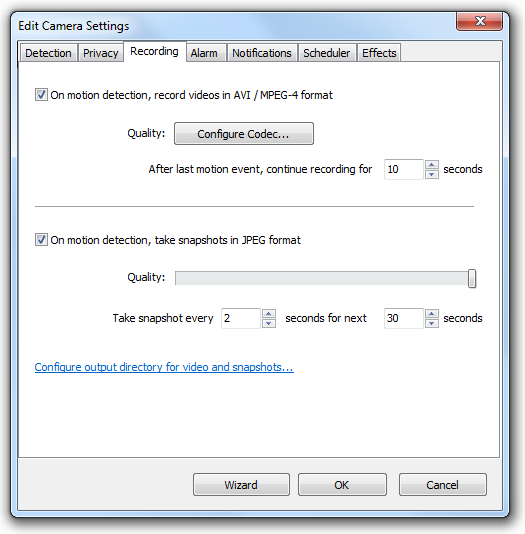
WARNING! When you installed the the program you was asked to install a codec required for proper video recording. If it wasn't done during the installation, click "Configure Codec...", and confirm installation request. |
You can also set the value - a number of seconds after the last detected movement, during which the program will continue video recording. The thing is that the program does not know is this is the last motion or not, therefore, it needs some time to make sure. For this purpose it is required at least a few seconds.
When motion is detected the program can also take snapshots with the camera. These snapshots can be immediately sent to you via e-mail. Thus, you will be able to make sure the strangers are inside, while you are away from the room. Or, on the contrary, you may not see anything dangerous on the snapshots (for example, this is your employee returned after the work to the office for some reason).
Enable the option "On motion detection, take snapshots in JPEG format". You can also adjust the picture quality here. Do not set too high resolution, as sending email with big attachments may take too much time. Also, adjust the frequency of snapshots.
All recorded video and images are stored in a specified folder on your computer. The path to the folder can be customized. To do this, click the "General Settings" button on the toolbar:

and then - at the button "...", located near the text field :
