At the top the main window there is a toolbar with buttons for cameras management and the program control in general:
 - add new camera to the program
- add new camera to the program
 - remove selected program from the program
- remove selected program from the program
 - edit settings of the camera management
- edit settings of the camera management
![]() - start movement detection on selected camera (instantly by default, or after delay - if you click on arrow, and choose an item in drop-down menu)
- start movement detection on selected camera (instantly by default, or after delay - if you click on arrow, and choose an item in drop-down menu)
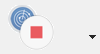 - stop movement detection (on selected camera by default, or stop on all cameras - if you click the arrow, and choose "Stop All Detectors and Timers" in drop-down menu)
- stop movement detection (on selected camera by default, or stop on all cameras - if you click the arrow, and choose "Stop All Detectors and Timers" in drop-down menu)
 - start video recording with selected camera. The program will capture video in xVid (.AVI) format, and save it to special output folder. You can watch the video later.
- start video recording with selected camera. The program will capture video in xVid (.AVI) format, and save it to special output folder. You can watch the video later.
 - stop video recording with selected camera. The video is available for watching now. You can either find it at the output folder (configured in the General Settings), either use the built-in Media Player (the button is located on a toolbar).
- stop video recording with selected camera. The video is available for watching now. You can either find it at the output folder (configured in the General Settings), either use the built-in Media Player (the button is located on a toolbar).
 - PTZ Control. You can rotate and tilt the IP camera, if it supports PTZ. You can also use the arrows on keyboard to control selected camera.
- PTZ Control. You can rotate and tilt the IP camera, if it supports PTZ. You can also use the arrows on keyboard to control selected camera.
 - connect to the program via browser, through local network or Internet. You will be able to watch live video from cameras from any place of the world, using any device.
- connect to the program via browser, through local network or Internet. You will be able to watch live video from cameras from any place of the world, using any device.
 - set full screen mode for the camera preview
- set full screen mode for the camera preview
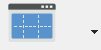 - change the camera layout by adding rows/cols to the grid
- change the camera layout by adding rows/cols to the grid
 - open the integrated multimedia player. You can watch recorded video and photo files here. Filter by date, media type and camera.
- open the integrated multimedia player. You can watch recorded video and photo files here. Filter by date, media type and camera.
 - configure general settings of the program.
- configure general settings of the program.
 - open online-help of the program
- open online-help of the program