You can connect to the program remotely, over the local network and Internet. To do so, open the General Settings windows, and then the tab Web Access:
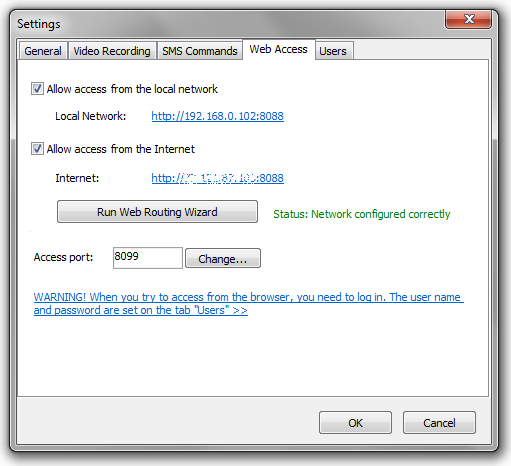
You have two options:
1) Allow access to the program via the local network. When you turn on this option, you will see an IP address "Local Network". Click on it to connect to the program via your browser. You should use this IP address to access the program in your local network only.
2) Allow access to the program via the Internet. When you turn on this option, you will see an IP address "Internet connection". Click on it to connect to
the program via your browser. You can use this IP address to access the program from any place in the world, from any device.
When you enable Access from Internet, the Web Routing Wizard will be launched automatically. It will configure your router if needed.
Sometimes the automatic configuration may fail, and you will need to resolve the problems yourself.
There are two possible problems:
a) Wizard was unable to connect to websites on the Web. (No Internet connection).
c) Ports are forwarded correctly but you still can't access remotely.
In order to open the web interface of the program in the browser, you can click the "Web Access" button, which is located on the toolbar.
The access to the the program's http server is ALWAYS protected with password and username. The username and password can be set on the tab "Users". Your default user name is "admin", and the password is empty.